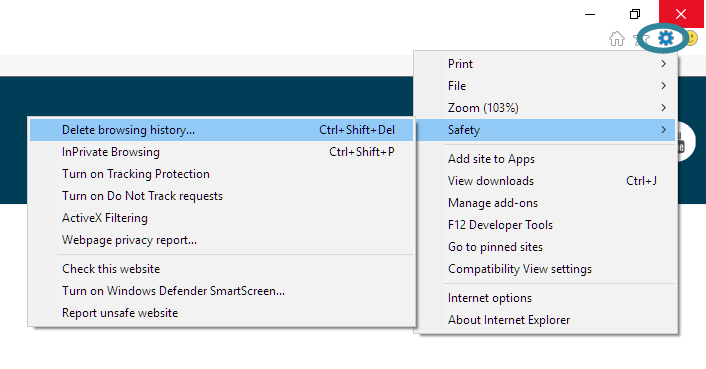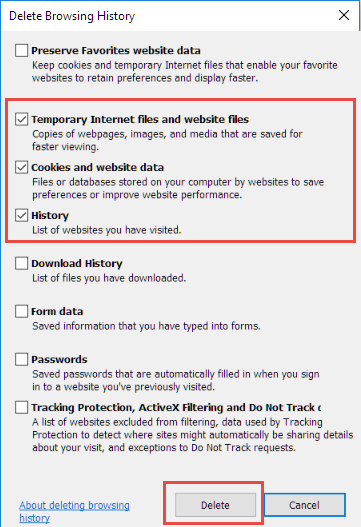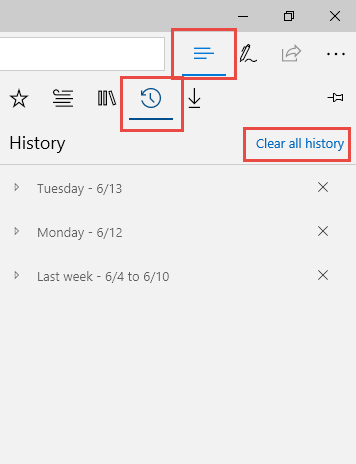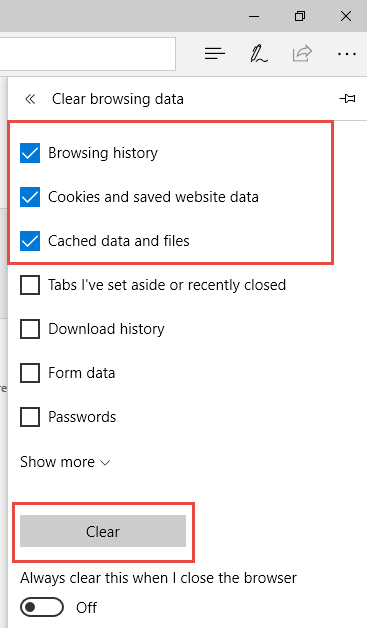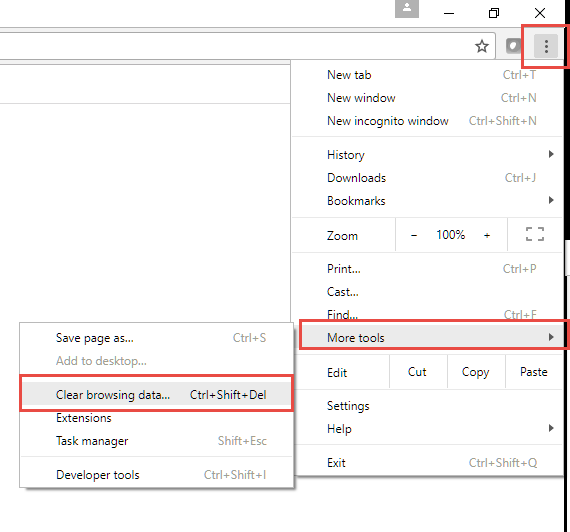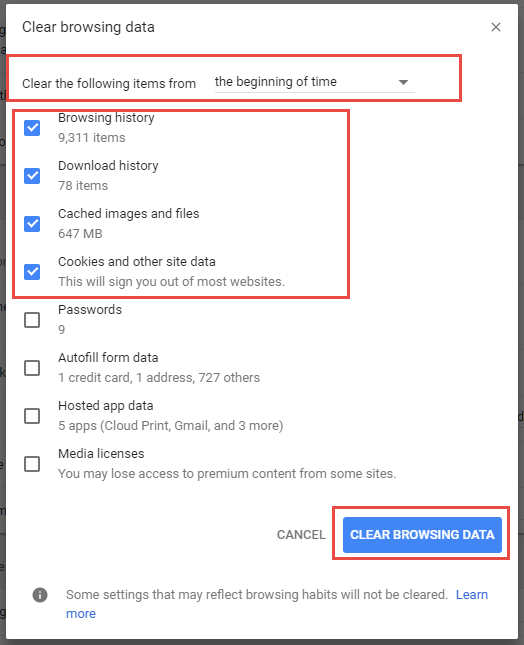- Customer Login
- Who We Are
- What We Do
- Products
- Academy Analytics by FirstWatch
- Demand Analysis
- Fire Operations Analytics/Accreditation Module (FOAM)
- FirstPass
- FirstWatch
- — FirstWatch Data Mover (FTP)
- — FirstWatch Mobile App
- — Interactive Data Visualization Tool (IDV)
- — Performance Plus
- Hospital Status
- — Transfer of Care (TOC)
- Online Compliance Utility (OCU)
- Reports
- Resource Planner™
- Risk IDentification for Emergency Services (RIDES)
- News
- Resources
- Taking the Pulse of Your System: Performance Measurement for Improvement
- FirstWatch Brochures and Product FAQs
- Conferences
- Webinars
- Testimonials
- Collaborate Live! Training Workshop & Forum
- Recommendations for Surveillance of EMS Data for Opioid Overdoses
- Conversations That Matter
- Health Intelligence
- Jack Stout EMS Fellowship, Endowed by FirstWatch
- Case Studies
- How FirstWatch is helping during COVID-19
- — Current Snohomish County COVID-19 Procedure Manual
- — Book: Super-Charge Your Stress Management in the Age of COVID-19
- Performance Improvement
- Regional Manager Sales Map
- Collaborate Community Site
- FAQs
- Contact Us