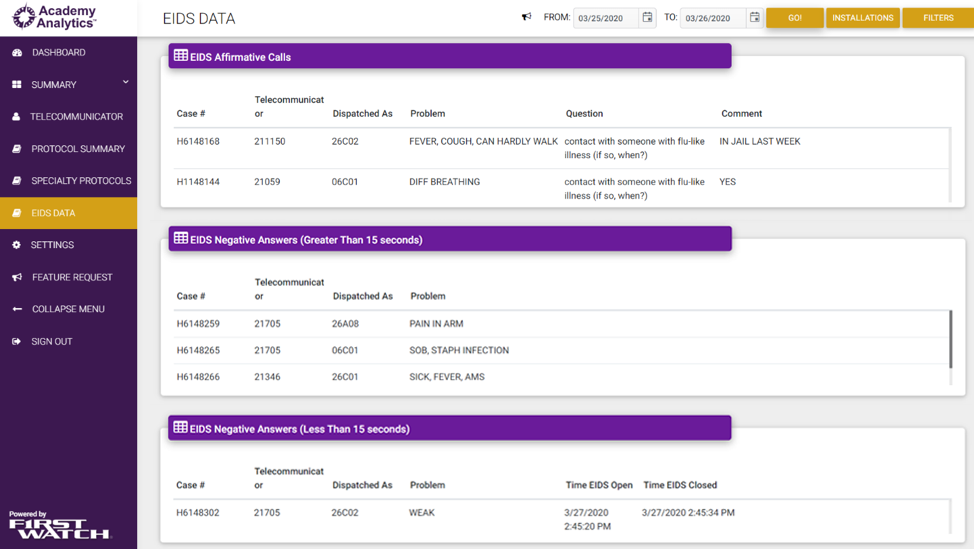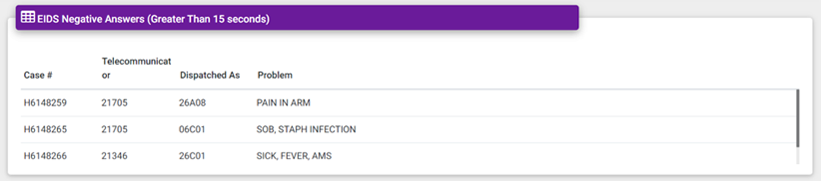COVID-19 Updates to Academy Analytics powered by FirstWatch
We are making changes at a rapid pace to help users with COVID-19 management. This page shows major enhancements added for COVID-19, as well as pointing out a way to use filtering for Protocol 36 to have very detailed information about those calls.
EIDS page added:
We have added an EIDS page with three sections or queues. This page includes all calls where the EIDS form was opened, and is accessible from it’s own menu item in the purple left navigation panel.
The first (top) section shows those calls that the call-taker entered data into the EIDS form for at least 15 seconds, and the calls DID meet the criteria for potential COVID-19.
The second (middle) section shows those calls that the call-taker entered data into the EIDS form for at least 15 seconds, and the calls DID NOT meet the criteria for potential COVID-19.
The third (bottom) section shows those calls where the call-taker opened the EIDS form, but spent less than 15 seconds in the form.
Specialty Protocol 36 Pandemic/Epidemic/Outbreak page added:
We have added a Protocol 36 page into our Specialty Protocol section. This page currently has 12 widgets, each displaying different information, and is available by clicking on the Specialty Protocols menu item in the purple left navigation panel, then clicking on the “Pandemic/Epidemic/Outbreak menu item in the white Protocol panel.
The screenshot below shows the current view of the Protocol 36 widgets. (Note, in the screenshot, the purple left navigation menu has been hidden, using the Collapse Menu item, to allow more room for the widgets.)
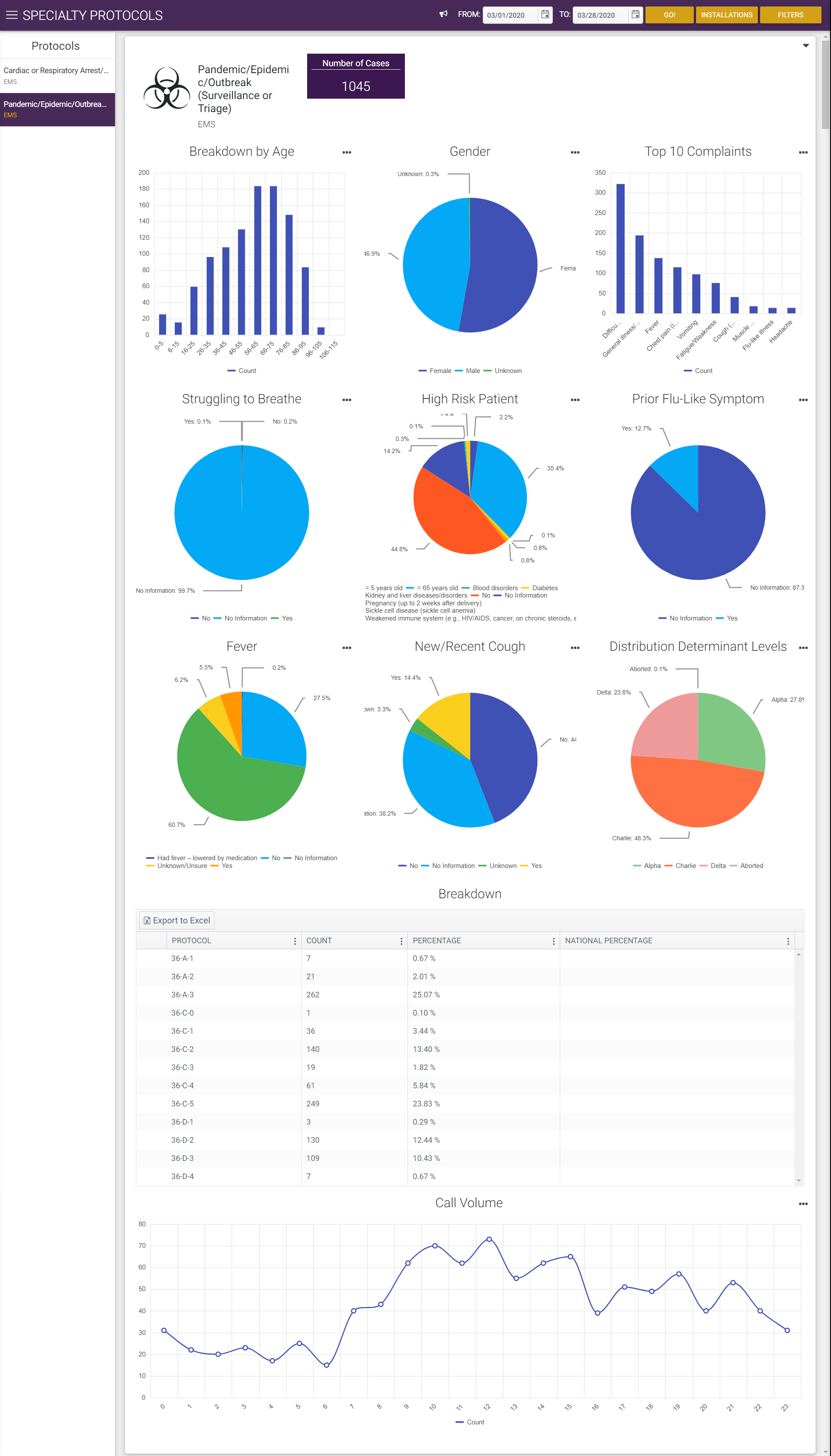
Using Filters:
Finally, though not a new feature, for those using Protocol 36, you can use the Filters feature to limit the information to only include Protocol 36 calls, and every view within Academy Analytics will reflect information based on those calls only.
PRO TIP: you can select any options within Filters, and when you have only the calls you want, you can save the set of filters for easy recall later. Simply click the small, downward pointing arrow to the right of the “Apply Filters” button, and select Save As. Type a name for the filter into the text field that pops up, and click Save. After that, your saved filter will appear in the My Filters list at the top of the Filters section.
To learn more about these features and ways to use Academy Analytics for COVID-19, click here to view Webinar – Recorded Monday, March 30th.